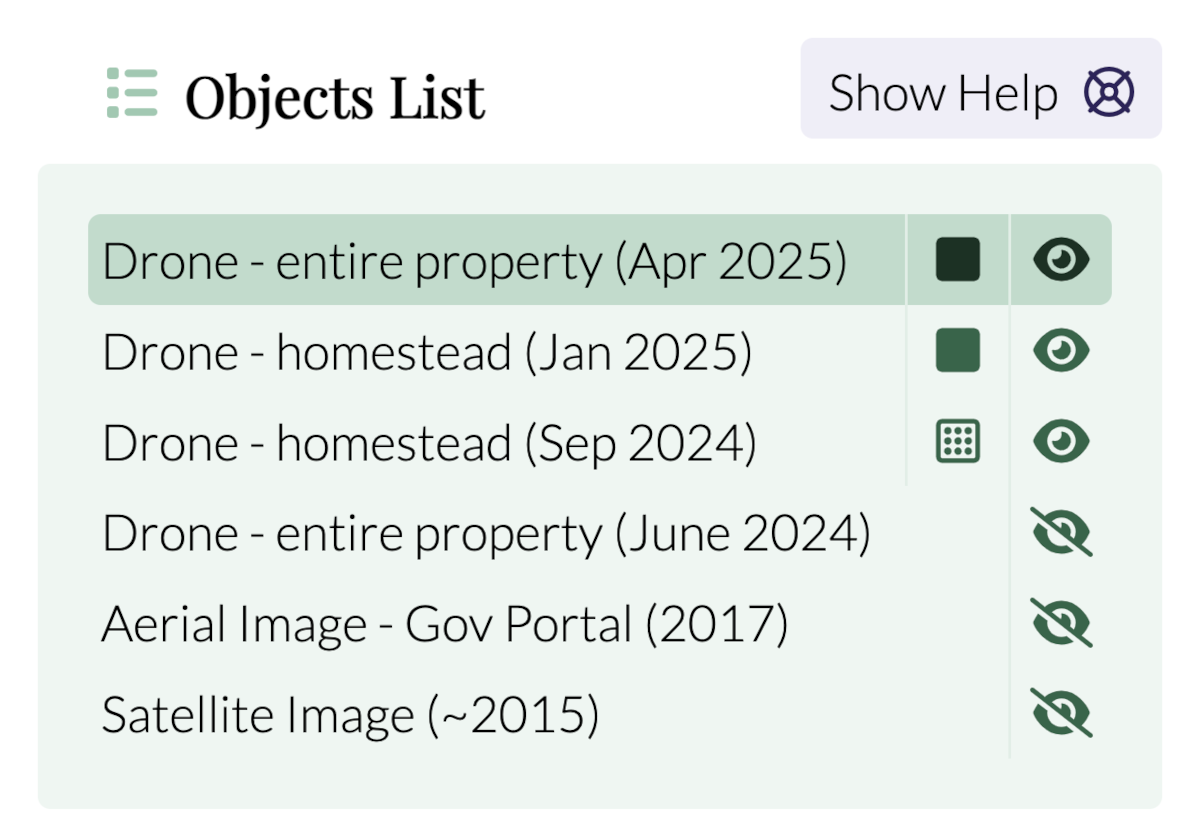Reference Images
We explain how to upload and scale reference images such as satellite imagery or a drone orthophoto.
Upload a Reference Image
This section explains how to upload your reference image.
EXAMPLE
Your reference image can be, for example, a satellite image or a drone orthophoto. You can learn more about how to use a drone in our Drone Mapping article.
- Create a new project or open an existing one.
- Go to Ref. Images overlay.
- Select Upload Reference Image from the Tools menu.
- In the right Sidebar, click on the Select Image to Upload button.
- Select an image from your computer and confirm the dialog.
- The image is uploaded to the middle of your canvas.
Next, continue by scaling the image.
Scale a Reference Image
After uploading a reference image, the image must be scaled so you can work with real-world dimensions.
TIP
When you use a drone orthophoto in GeoTIFF format, Permiehub will automatically scale the image. See Drone Mapping for details.
- Go to your project.
- Select Select and Transform tool from the Tools menu.
- Select the reference image to be calibrated.
- Move the two calibration points to two locations between which you know the real distance such as two corners of a shed.
- In the right Sidebar, in the Reference Image Calibration panel, click the pencil icon next to the Distance in Reality.
- Enter the real-world dimensions and confirm by pressing the Apply button.
The image is now scaled correctly.
TIP
If your image is not north-aligned, select it and rotate it by dragging the rotate icon under the image.
Organising your Reference Images
When the Ref. Images overlay is active, the right Sidebar shows the Objects List panel.
It helps you stay organised when you have multiple reference images and allows you to quickly select the images, hide/show them (eye icon), or, make them partially transparent (square/dotted square icon).
We recommend setting Name for the reference images to easily distinguish them.